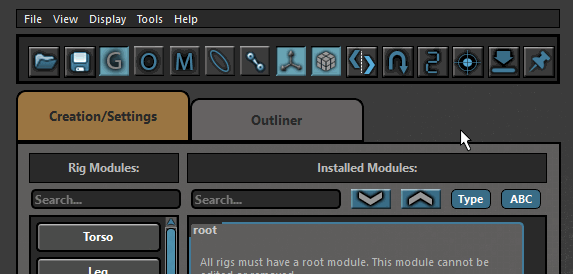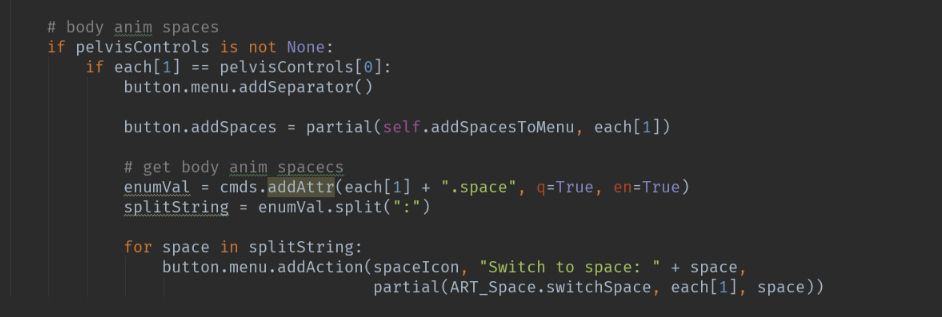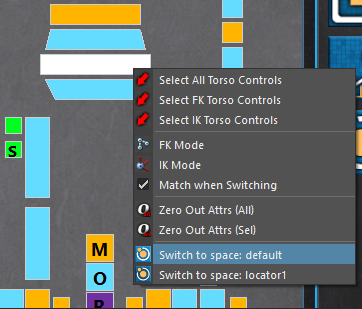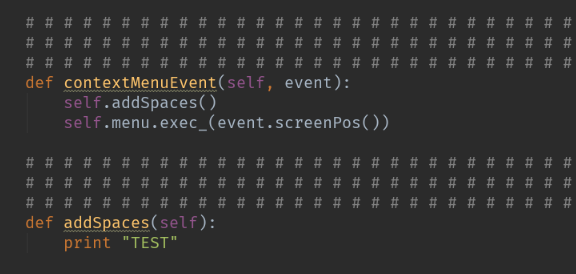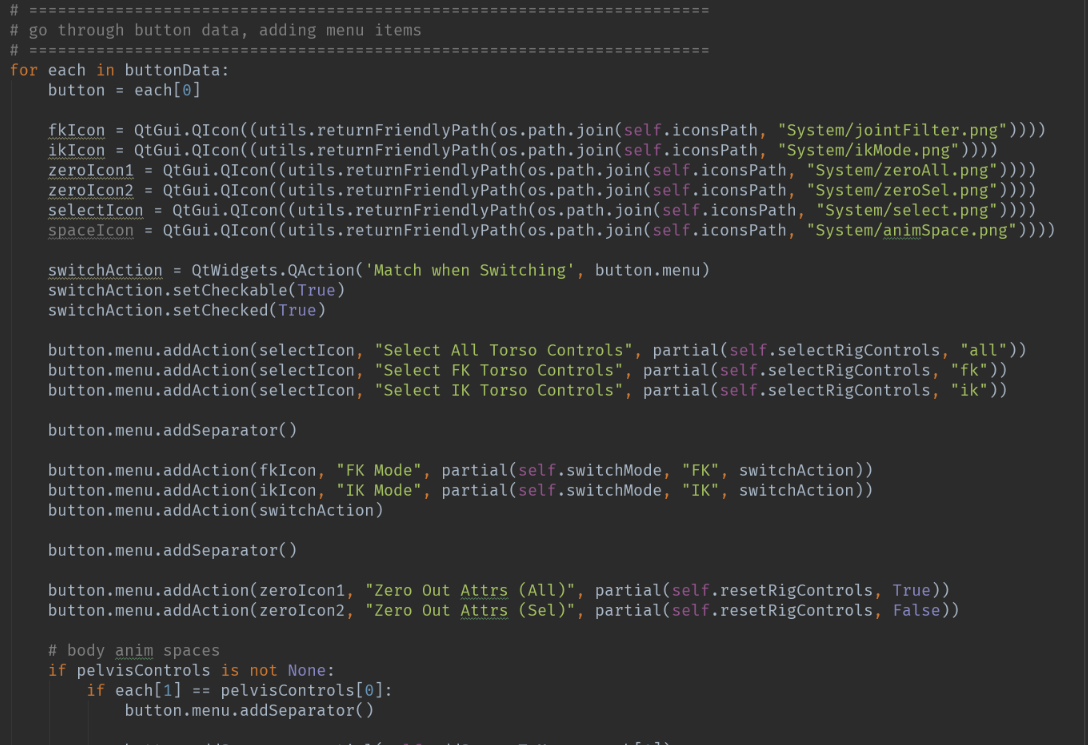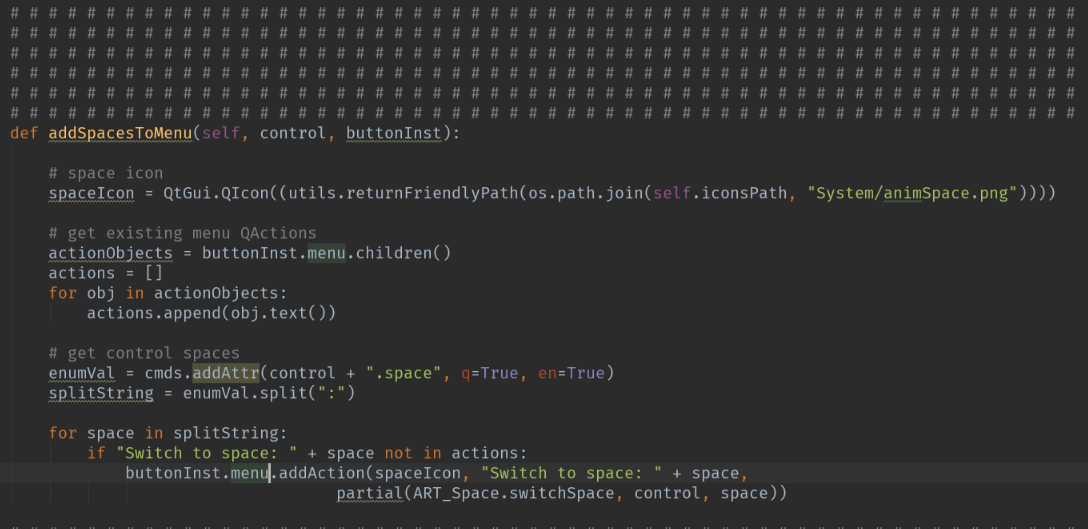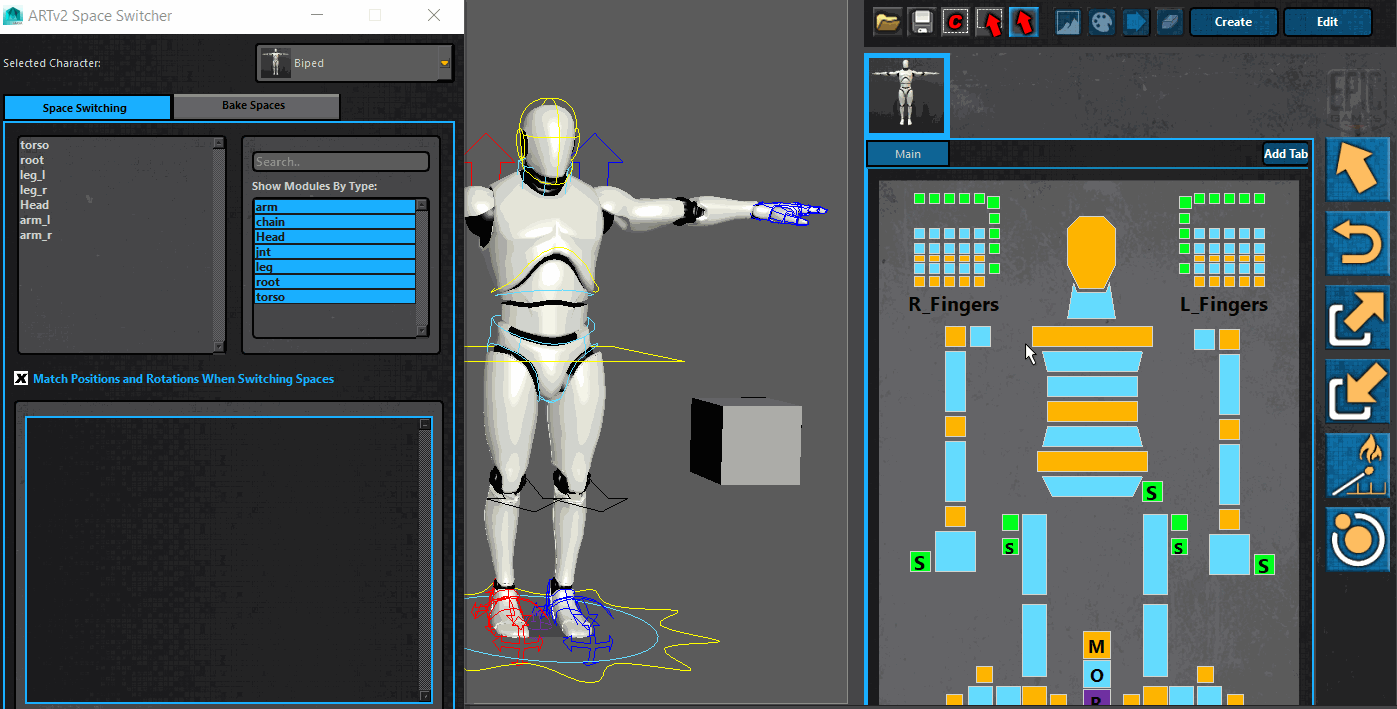This week's adventure involves doing something that you would think would be super simple, but instead involves image manipulation! I wanted to have the icons of the tabs of my animation control picker darken if they were not selected. With the image below, it isn't as clear as it could be as to which character tab is currently active. I added some height margins, but it would sure be a whole lot clearer if the images weren't the same value!
It became evident that I was going to need to take some of the knowledge from last week, and apply that to this problem. So let's drive into that.
First, I hooked up the tabWidget (currentChanged) to a new function that would do the image manipulation and set the icon. In this new function, the first thing I do is get the total number of character tabs, as well as get the currently selected tab.
As I loop through the tabs, if the tab I am on in the loop is the currently selected tab, I access a property on the tabWidget I created that will give me the QIcon in memory, so that I can set the tab icon back to the original image on disk.
If the tab is not the currently selected tab, I get the QIcon of the tab, then get the pixmap of the QIcon, and then convert that to a QImage.
This is the fun part! Now, I loop through the x and y positions of the image, sampling the rgb value of the pixel at those positions, darken that value using QColor's darker function, and then set the pixel on our temp QImage at the same x,y location to that new darker color. This continues until all pixels are read, darkened, and then set, on the new QImage.
Now all that is left to do, is to convert this QImage to a QPixmap, and set the tab icon to that new, darkened image (which only exists in memory, not on disk).
The end result now gives me exactly what I was looking for!
Much more clear!
Here's the full function as well:
Hope this helps anyone else looking to do something similar!